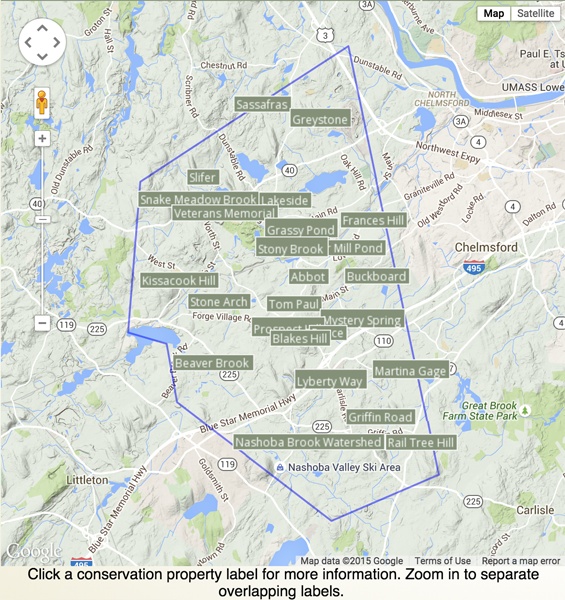Make your event calendar more effective
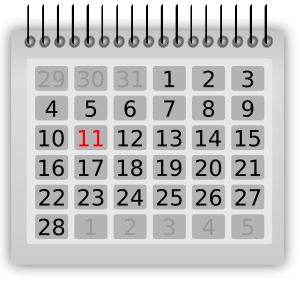 If you are like most trusts and other nonprofits, you publish some form of calendar or event listing on your website. You probably even promote it through your newsletter and social media channels. But it isn’t getting the traffic it should. It may be a case of going where your audience is being a better option than trying to bring them to where you are over and over again.
If you are like most trusts and other nonprofits, you publish some form of calendar or event listing on your website. You probably even promote it through your newsletter and social media channels. But it isn’t getting the traffic it should. It may be a case of going where your audience is being a better option than trying to bring them to where you are over and over again.
At Trail Websites, we rely on Events Manager to build event management into our customers’ websites. We like that it allows us the freedom to style the event lists as needed and that it has built-in event registration and even ticket selling abilities when we need them. It also has a less often promoted ability to share its contents through the Internet Calendar protocol also known as iCal.
If your calendar is accessible by iCal, consider promoting the idea of subscribing to your calendar instead of trying to get people to go check your calendar periodically. That way your events will show up as a calendar in their calendar software on their phone, tablet or computer — the place(s) they check their daily schedule all the time!
Here’s an example of instructions that can be shared with your audience on how to subscribe to an iCal calendar:
To subscribe to our calendar using iCal, use this URL:
http://our-example-domain.org/events.ics (replace our-example-domain.org with your real domain and /events.ics with your calendar solution’s ical endpoint)
This will subscribe to the monthly meetings and special events only. We exclude the outside events as there can be many of them on the same day (especially spring plant sales) and we don’t want to fill up your calendar with all of them. (This wording is specific to the calendars of a client’s website. Modify it to suit your approach to calendaring.)
In Apple Mail, choose File | New Calendar Subscription, then paste the above URL into the Calendar URL field and press the Subscribe button. Name it whatever you like then press OK to save it (change the other settings, if you need to, first).
In Google Calendar, click the little down arrow next to “Other Calendars” on the lower left of the screen then choose “Add by URL” and paste the above URL into the URL field and press Add Calendar. Generally you won’t want to check the “Make the calendar publicly accessible box”. It is better to refer people to this page and have them subscribe to the source so they get reliable updates when we change the calendar.